Real Debrid

Real-Debrid and how to set it up
- What is Real Debrid
- Sign up for Real Debrid
- Authorise Real Debrid in your One Alliance build
- Authorise Real Debrid in Kodi

What is Real Debrid
Real Debrid is an unrestricted multi hoster that allows you to stream and download videos instantly at the best of your speeds. The multi hoster does this by providing high-quality links hosted on unrestricted servers to make the streaming experience as smooth as possible.
The multi hoster aggregates these links from a total of 56 supported hosts. These include hosts such as Mega, Data File, Big4Shared, Filefactory, etc. Such hosts provide premium content, and most of them would usually require you to pay for a subscription. Real Debrid simplifies the process of getting these links; even reduces the cost that you would have to incur to get such content.
Real Debrid states that it is a legal service and that they do not display links to illegal files. However, they further continue and state that “we and our host can not be held responsible if you download this type of content through our services.”

Sign up for Real Debrid
Prior to registering for a Real-Debrid account, make sure that your VPN is off.

Also, ensure that you are connected to your home Internet connection, not phone data plan when registering for your Real-Debrid account. It is important that you register with the same IP address/Internet connection that you will be using when streaming through Real-Debrid. Depending on the skin your build is using, your screen may look a little different.

- Register for a Real-Debrid account

- Select the subscription you wish and sign up
Once signed up you need to authorise your build with Real Debrid, to do this you have 2 options.

Authorise via the build

- Launch your build

- Scroll left or right to WIZARD then down to the sub-menu AUTHORISE RD and select it.

- You should now see the Authorisation screen

- On your mobile phone, make sure its on the same network/wifi as your kodi device and open your browser, type in www.real-debrid.com/device

- Back on your device
- Select Authorise Real Debrid UrlResolver

- Type in the code in to your mobile phone and hit enter

- Your mobile phone should now display this screen

- You should now see this screen, please note across the top of the screen it says Real Debrid Resolver Authorised
- Click OK

- Now repeat the process for the ResolverURL and its done. (Repeat for Magic Dragon if you choose.)

Authorise via Kodi

- Launch Kodi
- Click System
- Click System again
- Hover over Standard button
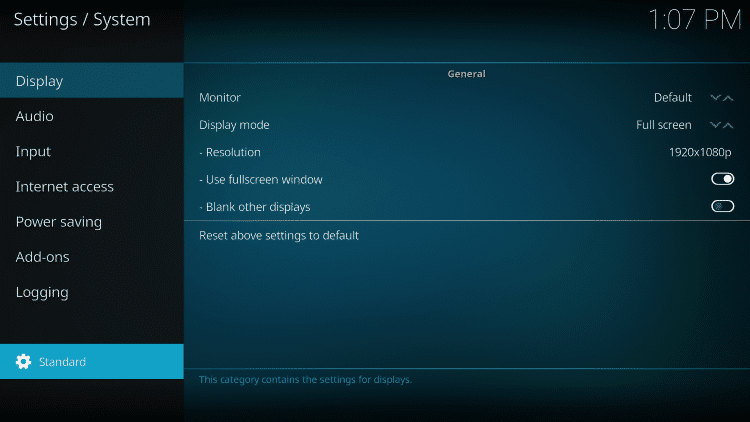
- Click Standard button until Advanced or Expert is activated
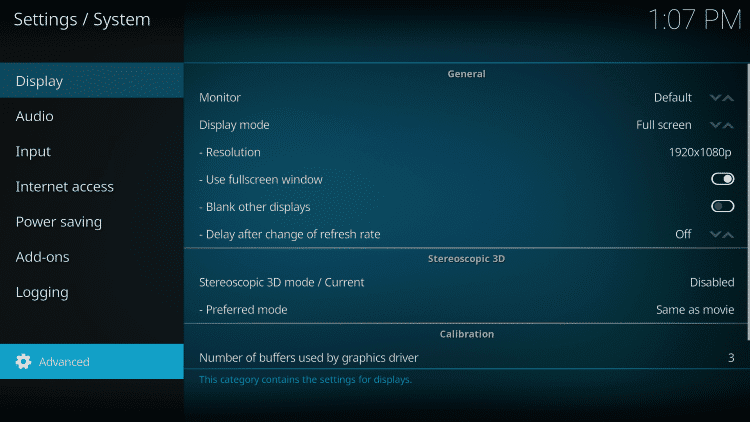
- Hover over Add-ons menu item
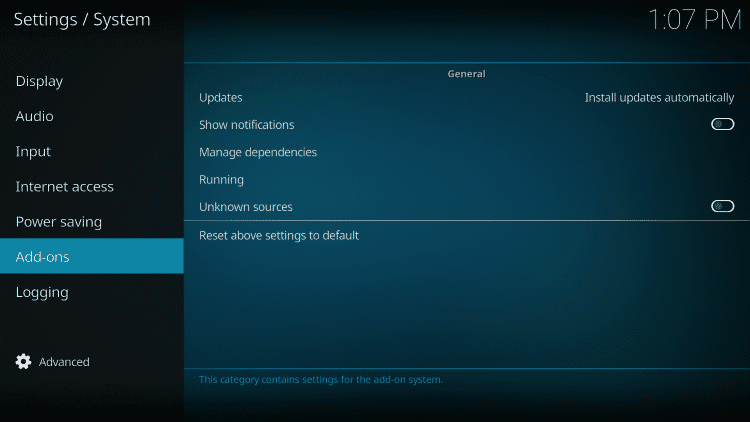
- Click Manage dependencies
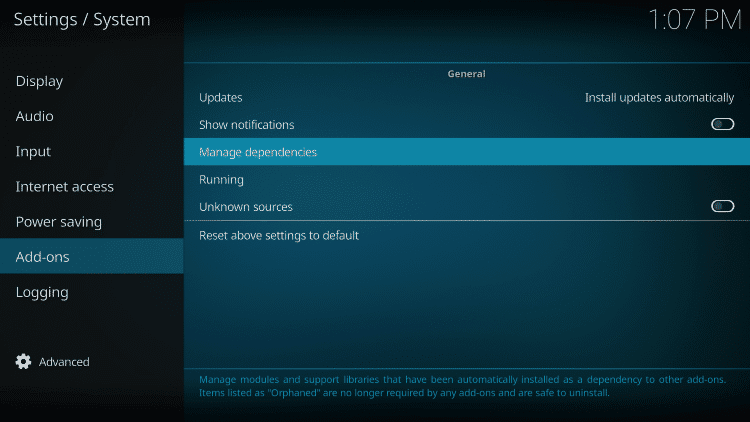
- Choose ResolveURL
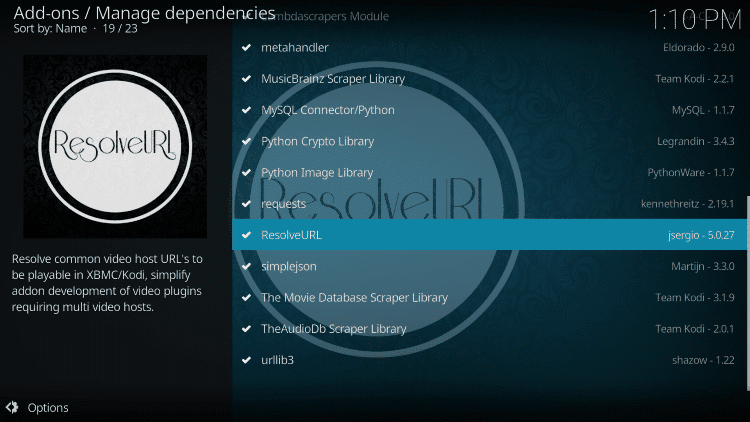
- Click Configure button
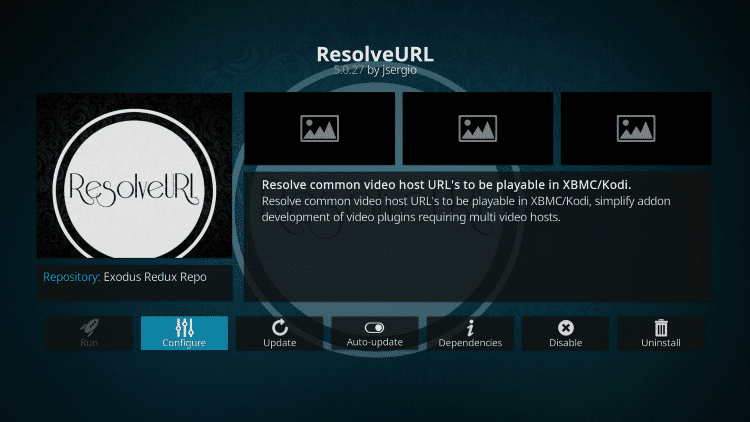
- Highlight Universal Resolvers & click Priority under Real-Debrid heading
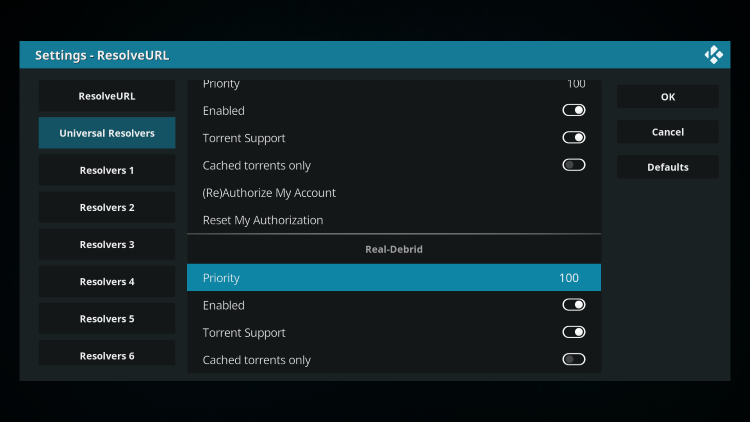
- Change Priority from 100 to 90 and click Done
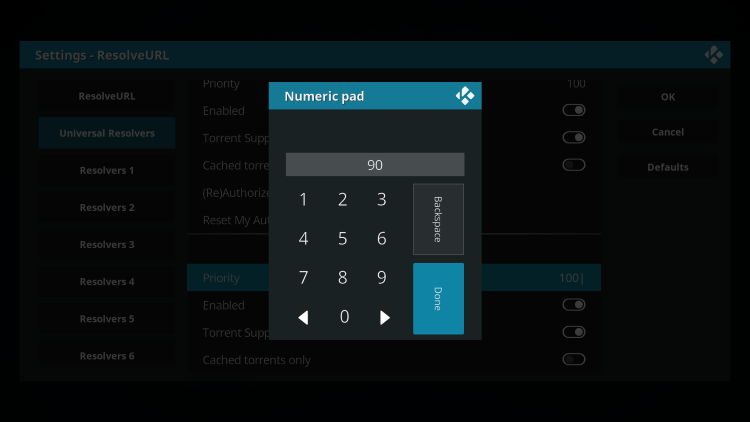
- Click OK button
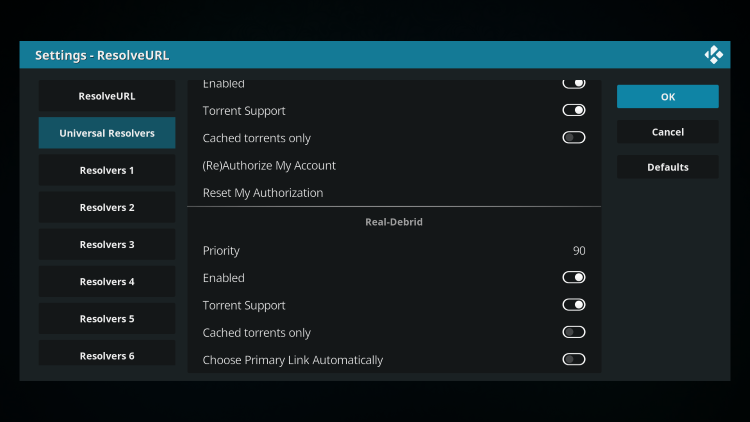
- Click Configure button again
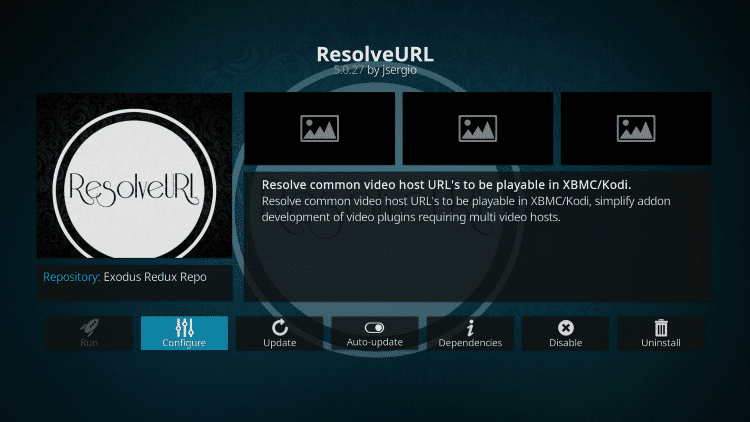
- Hover over Universal Resolvers and make sure Real-Debrid Enabled toggle is turned on
- (You can also turn on Torrent Support here if you wish)
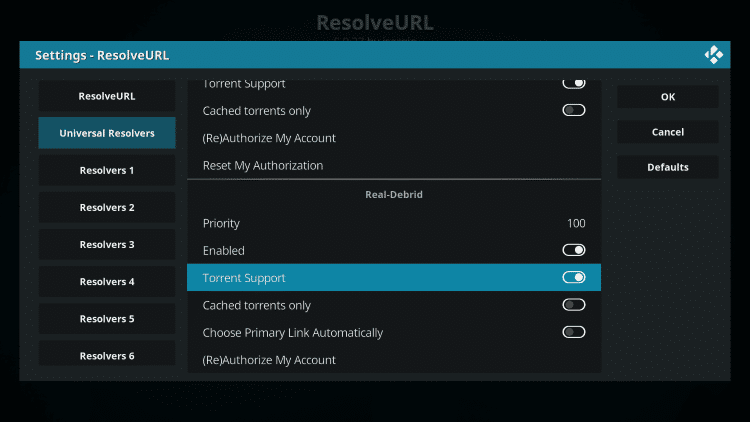
- Click (Re)Authorize My Account
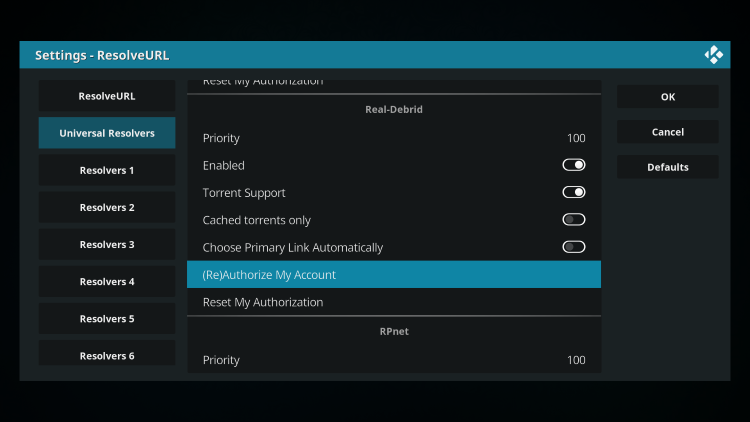
- Write down code that appears in window
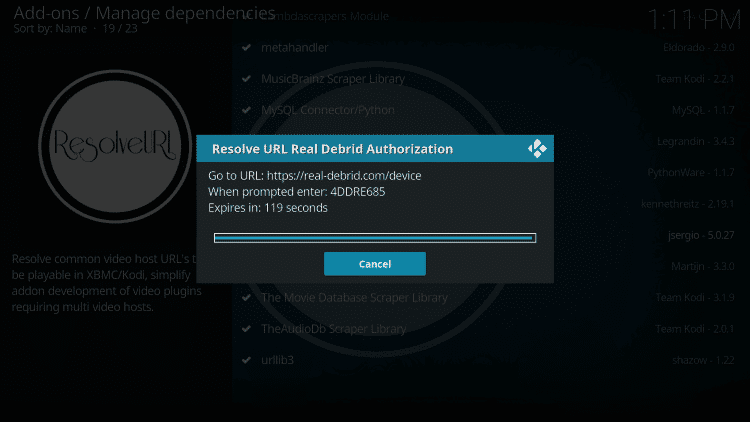
- Open https://real-debrid.com/device in a browser & type in provided authorization code
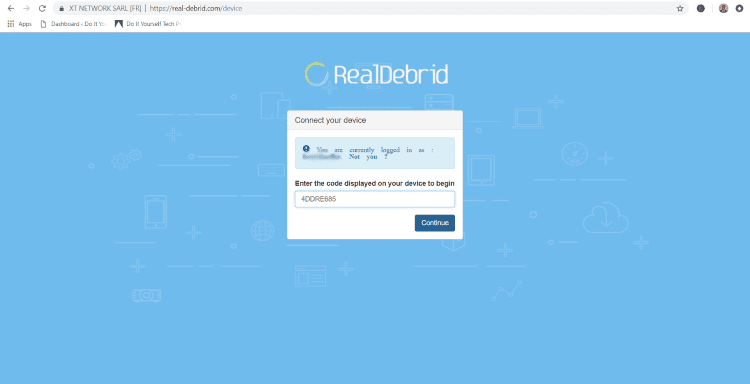
- ResolveURL Real-Debrid Resolver Authorized message will appear in Kodi after typing in code
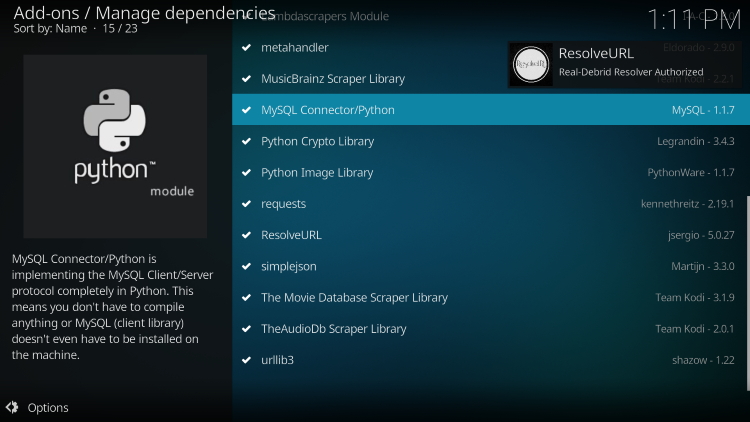
Next, we will follow the same steps to setup URLResolver for real-debrid within Kodi
- Scroll down to select URLResolver
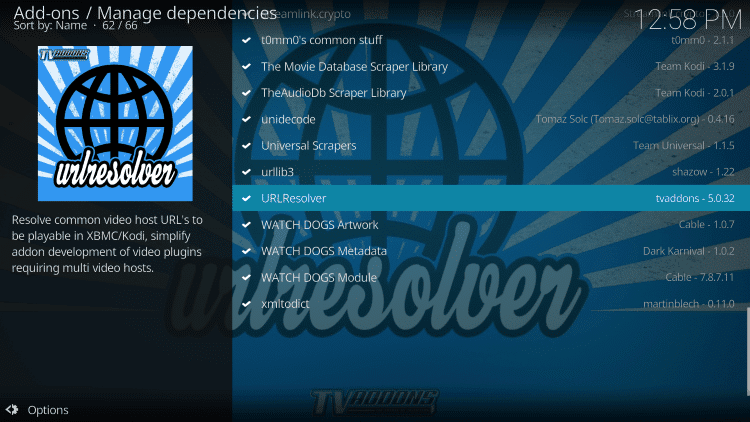
- Click Configure
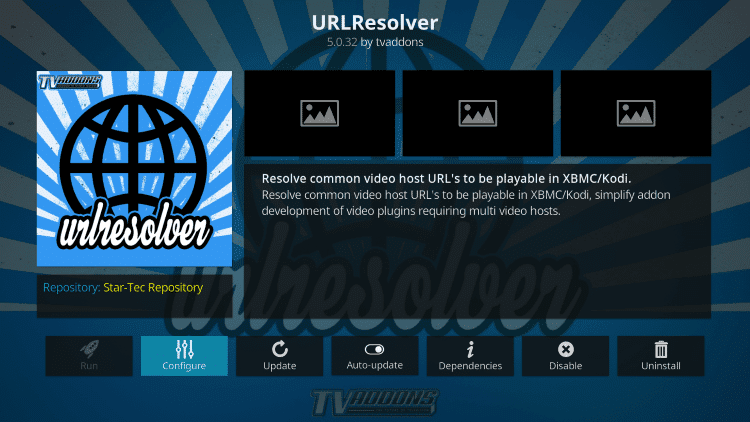
- Under Universal Resolvers, click Priority again
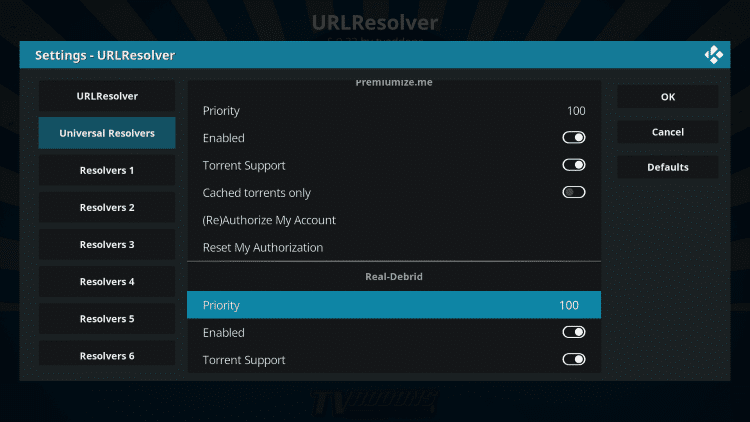
- Change to 90 and click Done
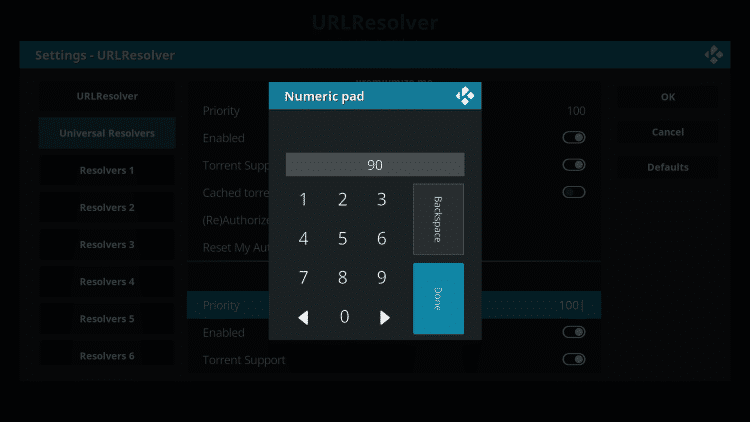
- Click OK
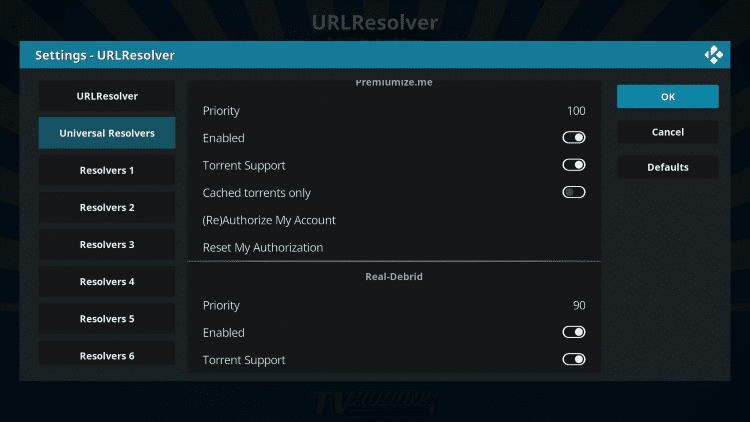
- Click Configure button again
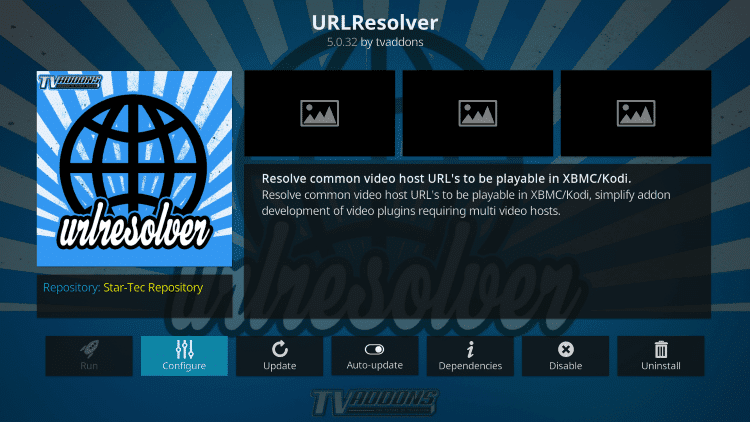
- Select (Re)Authorize My Account
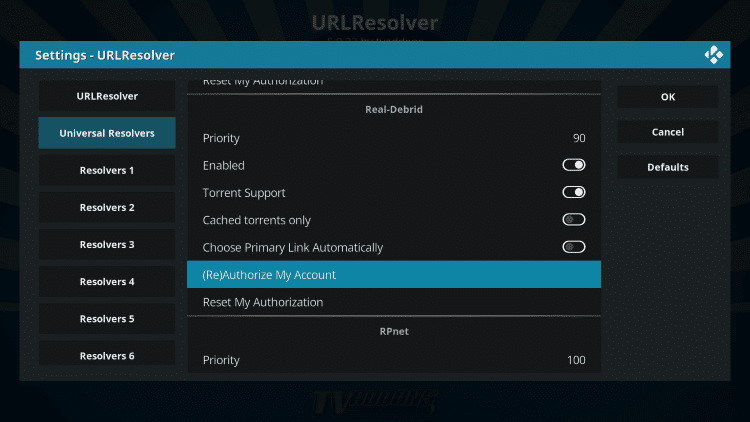
- Follow steps to authorize real-debrid in Browser
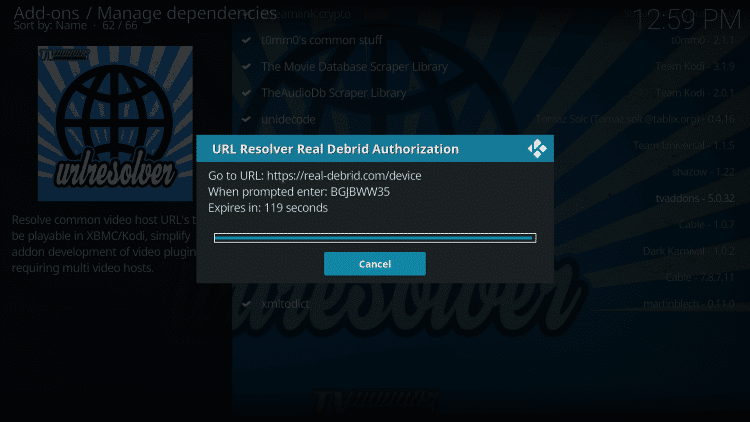
- You will then see URLResolver authorized message
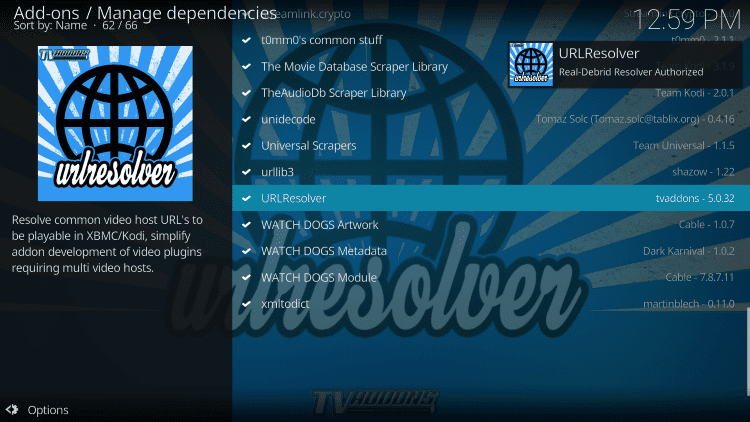
IMPORTANT NOTE: Once finished, you can return to your device’s home-screen and turn on your VPN.
You can now test that your setup worked by playing a movie within a Kodi add-on.



